Google Chrome Camera and Microphone Settings
Use the Google Chrome Settings menu to change camera and microphone permissions.
1. Open Chrome and select the three vertical dots in the upper-right corner.
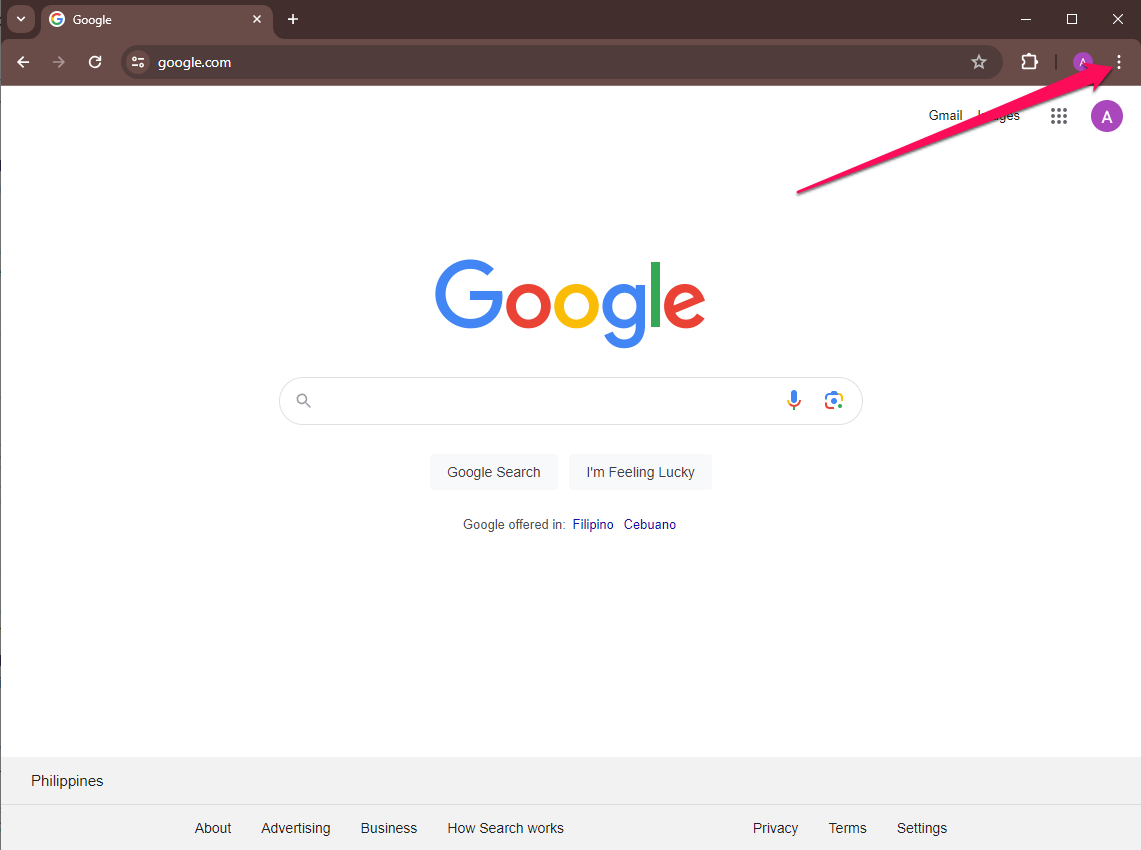
2. Select Settings.

3. Choose the Privacy and security section.

4. Scroll down and select Site Settings.

5. In the Permissions section, you can select Camera and Microphone to view their settings. 
6. Activate the Sites can ask to use your camera option. Repeat the process for the microphone and activate the Sites can ask to use your microphone option.

Note: If you have multiple microphones or cameras, you can choose which one to use as the default device for Chrome using the drop-down menu.