How to Verify Your Stripe Account on VPM
If you're receiving payments through VPM using Stripe, you will need to verify your account to ensure everything runs smoothly. Follow the steps below once you receive a verification email.
Step-by-Step Process:
-
Access Your VPM Account:
- Log in to your VPM account.
- Click on your profile picture icon in the top-right corner of the page.
- From the dropdown menu, select "Settings."
-
Navigate to the Payments Section:
- Once in the settings, click on "Payment."
- You will see a red notification asking you to verify your Stripe account. Click on the notification.
-
Upload Your Identification:
- You will be prompted to upload an ID. Ensure that your ID is:
- Clear and legible.
- Includes all four corners.
- Not blurry or missing any information.
- Accepted forms of ID include:
- Government-issued ID (both front and back).
- Passport (must be a clear copy).
- You will be prompted to upload an ID. Ensure that your ID is:
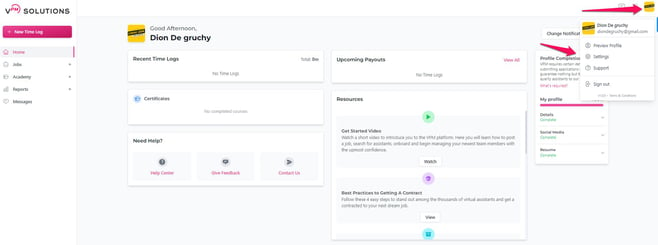
-png.png?width=676&height=224&name=image%20(50)-png.png)
4. Confirmation:
-
-
- Once you’ve submitted your documents, the verification process usually takes between 10 minutes to an hour.
- After your account is verified, please submit a ticket via Contact Support and indicate that you’d like to confirm your account status. This will ensure your Stripe account has been successfully verified.
-